Notifications
Introduction¶
Streak gives you one-click actionable notification for all strategies deployed, for Notification Trading, through which you will be able to place orders directly in the market. We have enlisted the various notifications and their use-cases
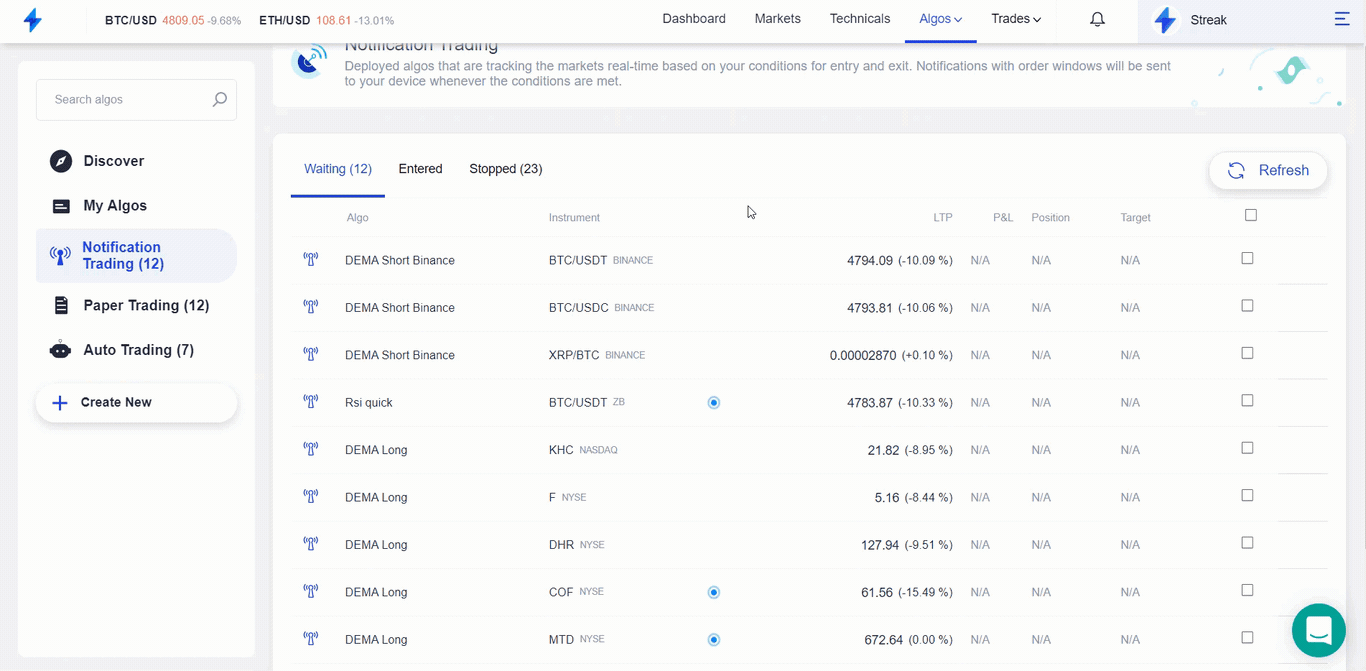
Informative notifications¶
- Algo Expired: When the algo has expired.
- At Exchange: The order is sent to the exchange and waiting for confirmation of completion of the order.
- Bought: The order confirmation is received from the exchange for BUY position.
- Completed: Algo cycle is complete.
- Canceled: The order was canceled from notifications.
- Force Stopped: Algo was force stopped either by user or order was rejected from the exchange leading to force stopping of algo.
- Sold: The order confirmation is received from the exchange for SELL position.
- Rejected: Order was rejected from the exchange.
Actionable notifications¶
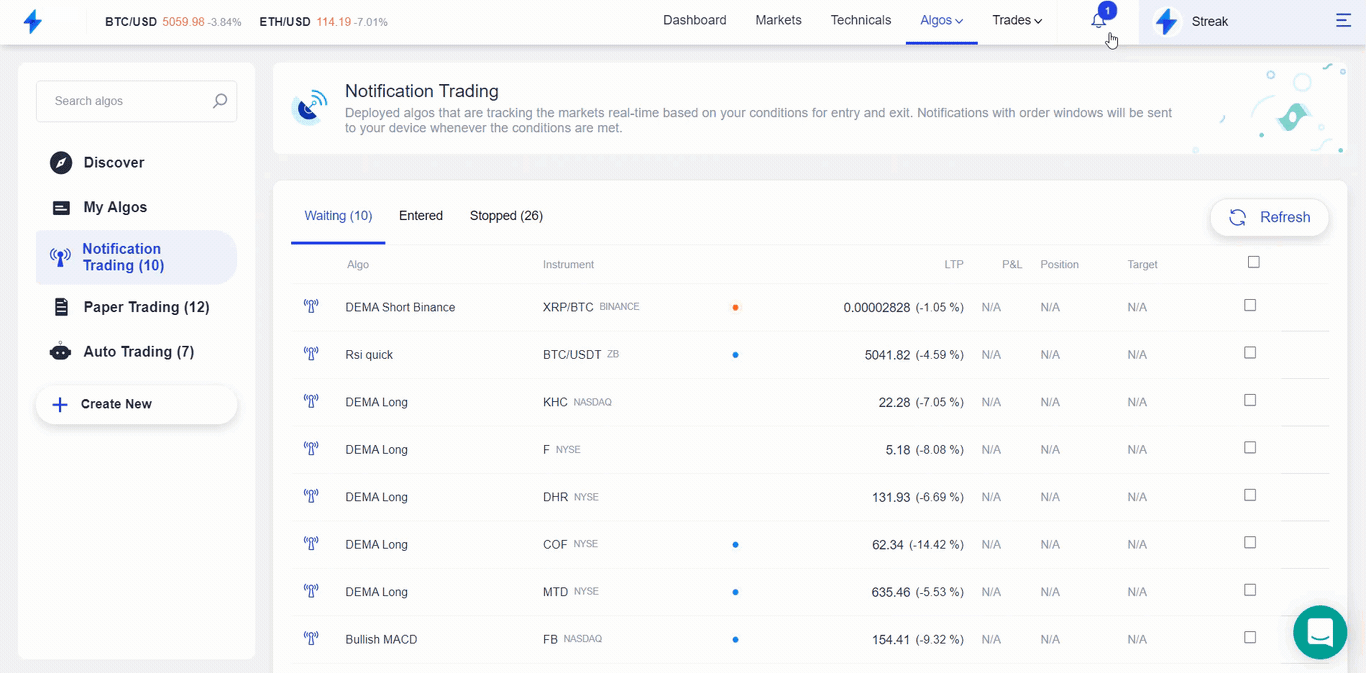
Actionable notifications are notifications with order window, these notifications cannot be modified under any circumstances because changing the quantity, order type, position or trigger price will result in order placement failure.
All actionable alerts are indicated with blinking dot as listed below
- Red dot: Stop loss price was triggered and this order window will help you close the position by cutting your losses.
- Green dot: Target profit price has hit
- Blue dot: Buy (Entry buy or exit condition buy) A BUY position
- Orange: Sell (Entry or exit condition) A SELL position
Actionable notifications can be of following types
- Buy Alert notification comes when strategy condition for BUY position is met in the market.
- Sell Alert notification comes when strategy condition for SELL position is met in the market.
- Stop Loss Alert comes when stop-loss price is hit or exit condition (if given) is met.
- Target Profit Alert comes when the target profit percentage is hit.
Important
All actionable notifications are only actionable for 5 minutes only.
Remember All actionable alerts have to be acted upon by the user.
Notifications  ¶
¶
All actionable notifications can be acted upon by clicking on the notification row which will display the Order window from which the positions can be taken.
Each row signifies a deployed stock linked to a particular algo.
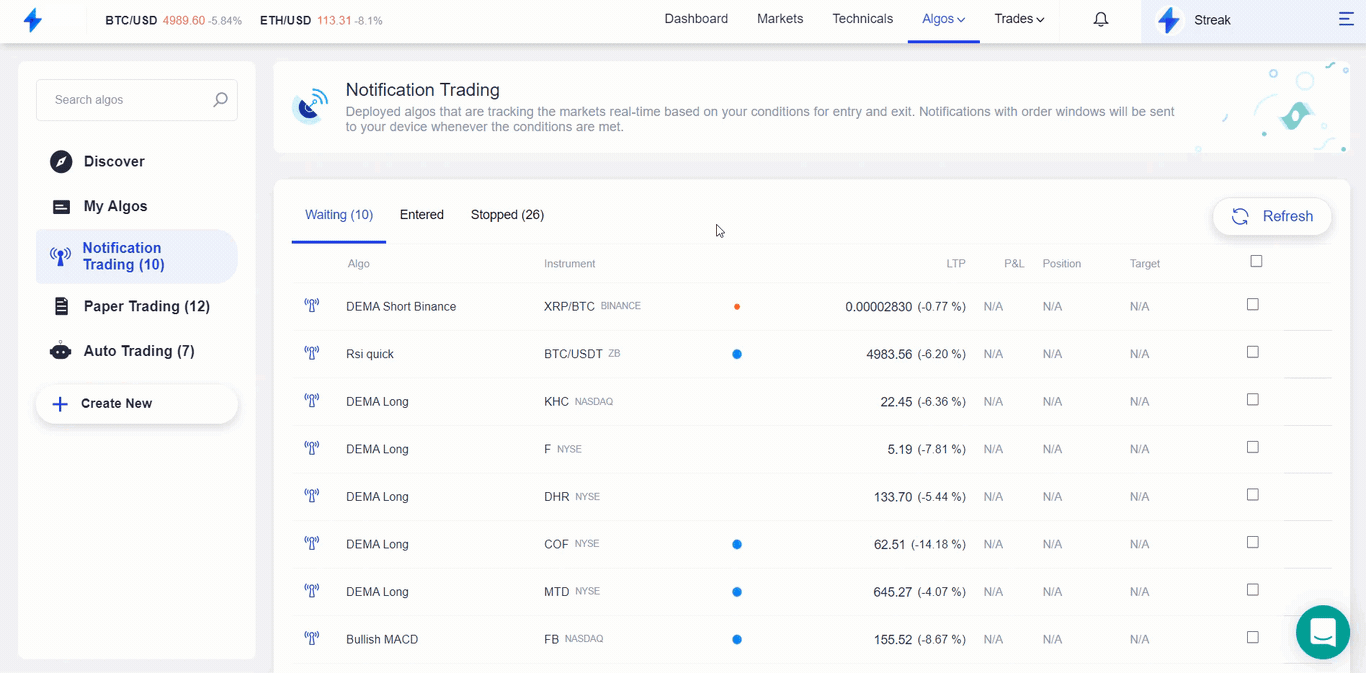
You can see a VIEW HISTORY button on the top right corner of the order window which will display all the algo history for that stock so far.
For all the informative notification rows identified by VIEW HISTORY tag which on clicking will display the specific order sent to the exchange.